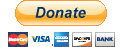Finally, here is the long awaited PS3Eye multicam driver
After a lot of testing and optimization of the internal driver code, I finally am ready to release the first version of the PS3Eye multicam driver.
For your reference, below is the diagram of the internal components of the driver. For a single camera configuration the ‘Image Stitching’ component is bypassed.
The driver exports simple API that allows for full control of PS3Eye cameras.
I chose a C style export functions this time to allow for easier integration with different programming languages such as C#.
Here is the ‘PS3EyeMulticam.h’ file that you would normally include in your code:
////////////////////////////////////////////////////////////////////////////////////////////
//
// This library allows you to use multiple PS3Eye cameras in your own applications.
//
// For updates, more information and downloads visit:
// http://www.alexpopovich.com or
// https://alexpopovich.wordpress.com/
//
// Copyright 2008,2009 (c) AlexP. All rights reserved.
//
////////////////////////////////////////////////////////////////////////////////////////////
#pragma once
#include <windows .h>
#ifdef PS3EYEMULTICAM_EXPORTS
#define PS3EYEMULTICAM_API extern "C" __declspec(dllexport)
#else
#define PS3EYEMULTICAM_API extern "C" __declspec(dllimport)
#endif
////////////////////////////////////////////////////////////////////////////////////////////
// PS3EyeMulticam API
////////////////////////////////////////////////////////////////////////////////////////////
typedef enum{ QVGA, VGA }Resolution;
// Camera information
PS3EYEMULTICAM_API int PS3EyeMulticamGetCameraCount();
// Library initialization
PS3EYEMULTICAM_API bool PS3EyeMulticamOpen(int camCnt, Resolution res, int frameRate);
PS3EYEMULTICAM_API void PS3EyeMulticamClose();
// Capture control
PS3EYEMULTICAM_API bool PS3EyeMulticamStart();
PS3EYEMULTICAM_API void PS3EyeMulticamStop();
// Settings control
PS3EYEMULTICAM_API bool PS3EyeMulticamLoadSettings(char* fileName="settings.xml");
PS3EYEMULTICAM_API bool PS3EyeMulticamSaveSettings(char* fileName="settings.xml");
PS3EYEMULTICAM_API void PS3EyeMulticamShowSettings();
// Processed frame image data retrieval
PS3EYEMULTICAM_API bool PS3EyeMulticamGetFrameDimensions(int &width, int &height);
PS3EYEMULTICAM_API bool PS3EyeMulticamGetFrame(PBYTE pData, int waitTimeout=2000);
////////////////////////////////////////////////////////////////////////////////////////////
Included in the driver archive is a full source code of a simple ‘PS3EyeMulticamTest’ application that allows you to run and test the multicamera driver. This code could also serve as a good starting point for writing your own OpenCV image processing apps.
The PS3EyeMulticamTest app uses all of the API functions defined in ‘PS3EyeMulticam.h’ file.
Here is the ‘PS3EyeMulticamTest.cpp’ file:
//
// PS3EyeMulticamTest.cpp
//
// This is a quick test application for the
// PS3EyeMulticam driver
//
// To build it, in VS2008 create en empty window app project
// and add all the files in this folder to it.
//
#include "stdafx.h"
#define WINDOW_NAME "Capture Window"
bool bRunning = false;
int w, h;
// Capture thread
DWORD WINAPI Capture(LPVOID)
{
IplImage *grayImage = cvCreateImage(cvSize(w, h), IPL_DEPTH_8U, 1);
PS3EyeMulticamStart();
while(bRunning)
{
PBYTE pBuffer = NULL;
cvGetImageRawData(grayImage, &pBuffer);
PS3EyeMulticamGetFrame(pBuffer);
cvShowImage(WINDOW_NAME, grayImage);
}
PS3EyeMulticamStop();
cvReleaseImage(&grayImage);
return 0;
}
void Program()
{
// Query driver for number of connected PS3Eye cameras
int camCnt = PS3EyeMulticamGetCameraCount();
printf("Found %d PS3Eye cameras\n", camCnt);
if(camCnt == 0)
{
MessageBox(NULL,"No PS3Eye camera(s) found","PS3EyeMulticamTest", MB_ICONEXCLAMATION);
return;
}
// Open cameras
if(!PS3EyeMulticamOpen(camCnt, VGA, 30))
{
MessageBox(NULL,"Could not open PS3Eye camera(s)","PS3EyeMulticamTest", MB_ICONEXCLAMATION);
return;
}
// Load the default camera settings 'settings.xml' file
// If the file is not found it will be created
PS3EyeMulticamLoadSettings("settings.xml");
// Get output image dimensions
PS3EyeMulticamGetFrameDimensions(w, h);
printf("Image dimensions (%d, %d)\n", w, h);
// Create OpenCV main window
cvNamedWindow(WINDOW_NAME, CV_WINDOW_AUTOSIZE);
cvMoveWindow(WINDOW_NAME, 0, 0);
cvResizeWindow(WINDOW_NAME, w, h);
// Start PS3Eye image capture thread
HANDLE hThread = CreateThread(NULL, 0, Capture, NULL, 0, 0);
if(hThread == NULL)
{
MessageBox(NULL,"Could not create capture thread","PS3EyeMulticamTest", MB_ICONEXCLAMATION);
PS3EyeMulticamClose();
return;
}
bRunning = true;
// The '<esc>' key will exit the program
// The 's' key will open camera settings dialog
while(bRunning)
{
int key = cvWaitKey(0);
switch(key)
{
case 's':
case 'S':
// Display settings
PS3EyeMulticamShowSettings();
break;
case 0x1b:
printf("Exiting...\n");
// Stop the capture thread
bRunning = false;
// Wait for thread to exit
WaitForSingleObject(hThread, 3000);
printf("Thread exited\n");
break;
}
}
// Save camera settings
printf("Saving settings\n");
PS3EyeMulticamSaveSettings();
printf("Closing OpenCV window\n");
cvDestroyWindow(WINDOW_NAME);
PS3EyeMulticamClose();
}
// This is the program entry if you link with /SUBSYSTEM:CONSOLE option
int main(int argc, char *argv[])
{
Program();
return 0;
}
// This is the program entry if you link with /SUBSYSTEM:WINDOWS option
int WINAPI WinMain(HINSTANCE hInstance, HINSTANCE hPrevInstance, LPSTR lpCmdLine, int nShowCmd)
{
Program();
return 0;
}
Last but not least, here you will find the PS3EyeMulticam.rar file.
Enjoy!
~Alex